
(These readers serial number begins with STR)

Connect the reader to power by plugging the provided USB-C cable into the port on the left side of your reader. Connect the opposite end of the USB-C cable to the provided power adapter and plug it into a power outlet.

Stripe Reader S700
After the reader is fully charged, hold down the power button on the right side until the screen turns on. After the device powers on, press the power button to sleep or wake the device. To fully power off the device, hold down the power button until the power off option appears on the screen, then select it.
In a countertop deployment, leaving the device on for extended periods is expected. With a full charge, you can expect the battery to last about 15 hours.
Even when not in use, leave Stripe Reader S700 plugged in and powered on to receive automatic software updates.
To open the settings menu, swipe right from the left edge of the reader screen to reveal a Settings button. Tap the Settings button and enter the admin PIN 07139. From here, you can update your WiFi settings or generate a pairing code for device registration. Battery status is displayed at the top right of this screen. To close the settings menu, click the back arrow in the top left corner.
Settings button
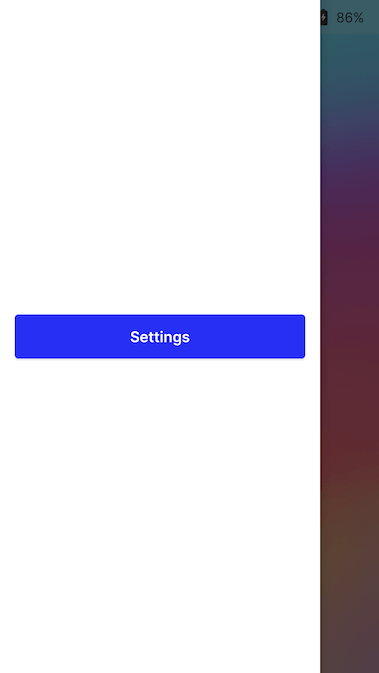
Admin PIN screen
07139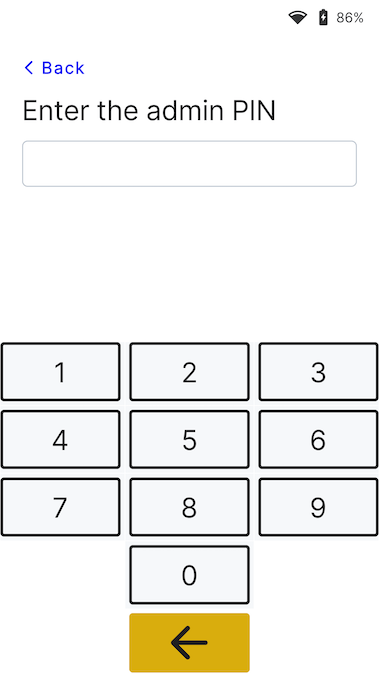
Settings menu
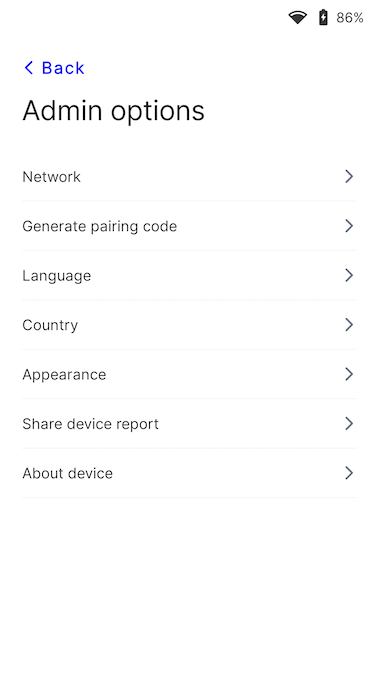
The screen times out when the reader isn’t connected to a power source. The default timeout of 1 hour improves battery performance. To update this value, go to the settings, select Appearance, and then select a new screen timeout from the dropdown. The device screen turns on automatically after a device interaction occurs (such as touching the screen or picking up the device), or when the device enters the payments flow and a payment is initiated.